EOData Catalogue API Manual on WEkEO Elasticity
OData is Open Data Protocol for building and consuming RESTful APIs. Although similarly named, EODATA are Earth Observation data archives and they can be accessed via links that follow the OData standards. OpenSearch is open-source search and analytics suite used for real-time application monitoring, log analytics, and website search.
In this article, you will learn how to search the EODATA catalogue using OData and OpenSearch.
Prerequisites
No. 1 Ability to send HTTP requests
The simplest form of sending HTTP request is to execute Internet address in a browser. Most browsers will understand the output from a site and will present it in a usable manner.
From a command line in a desktop operating system, you can use program called curl, which will execute the address but represent it in a purely textual manner. If curl is not preinstalled, you can install it on your own. On Ubuntu 22.04, you would use
sudo apt install curl
Other Linux distributions will have an identical or a very similar command.
On Windows, curl will be either preinstalled or you can install it from a cmd window.
Depending on the type and version of the operating system on which curl is running, you may have problems with some characters. Be sure to consult the relevant documentation.
There are alternatives to curl but are out of scope of this article.
What We Are Going To Cover
Keeping up-to-date on changes in the Catalogue
- OData
Query structure
Query by name
Query by list
Query collection of products
Query by publication date
Query by sensing date
Query by geographic criteria
Query by attributes
Orderby option
Top option
Skip option
Count option
Expand option
Expand option - Attributes
Expand option - Assets
Expand option - Locations
Select option
Listing product Nodes
API Error Handling
- OpenSearch
General rules
Collections
Output sorting and limiting
Formal queries
Geography and time-frame
Volatile features
API Error Handling
- DeletedProducts OData API
Endpoint URL
Query structure
Filter option
Query by name
Query by ID
Query by deletion date
Query by deletion cause
Query by collection of products
Query by sensing date
Query by attributes
- Additional options
Orderby option
Expand option
Skip option
Top option
Count option
Keeping up-to-date on changes in the catalogue
To ensure efficient and permanent querying of the WEkEO Elasticity EOData Catalogue, it is highly recommended to utilize WEkEO Elasticity EOData Subscriptions:
/eodata/Pull-subscriptions-to-WEkEO-Elasticity-EODATA-catalogue
/eodata/Push-subscriptions-to-WEkEO-Elasticity-EODATA-catalogue
These subscriptions provide the most effective way to stay informed about newly added, modified, or deleted products in the catalogue.
The primary objective of Subscription Services is to enable users to receive real-time notifications about relevant events occurring within the WEkEO Elasticity EOData Catalogue. Users can tailor their notifications by specifying filtering parameters in the subscription request.
OData
Query structure
As a general note, OData query consists of elements which in this documentation are called “options”. Interface supports the following search options:
filter
orderby
top
skip
count
expand
Search options should always be preceded with $ and consecutive options should be separated with &.
Consecutive filters within filter option should be separated with and or or. Not operator can also be used e.g.:
https://datahub.wekeo.eu/odata/v1/Products?$filter=not contains(Name,'S2') and ContentDate/Start gt 2022-05-03T00:00:00.000Z and ContentDate/Start lt 2022-05-03T00:10:00.000Z&$orderby=ContentDate/Start&$top=100
To accelerate the query performance, it is recommended to limit the query by acquisition dates e.g.:
ContentDate/Start gt 2022-05-03T00:00:00.000Z and ContentDate/Start lt 2022-05-21T00:00:00.000Z
Filter option
Query by name
To search for a specific product by its exact name:
https://datahub.wekeo.eu/odata/v1/Products?$filter=Name eq 'S1A_IW_GRDH_1SDV_20141031T161924_20141031T161949_003076_003856_634E.SAFE'
To search for products containing S1A in their names:
https://datahub.wekeo.eu/odata/v1/Products?$filter=contains(Name,'S1A') and ContentDate/Start gt 2022-05-03T00:00:00.000Z and ContentDate/Start lt 2022-05-21T00:00:00.000Z
Alternatively to contains, endswith and startswith can be used, to search for products ending or starting with the provided string.
Query by list
In case a user desires to search for multiple products by name in one query, POST method can be used:
https://datahub.wekeo.eu/odata/v1/Products/OData.CSC.FilterList
Request body:
{
"FilterProducts":
[
{"Name": "S1A_IW_GRDH_1SDV_20141031T161924_20141031T161949_003076_003856_634E.SAFE"},
{"Name": "S3B_SL_1_RBT____20190116T050535_20190116T050835_20190117T125958_0179_021_048_0000_LN2_O_NT_003.SEN3"},
{"Name": "xxxxxxxx.06.tar"}
]
}
Two results are returned, as there is no product named xxxxxxxx.06.tar.
Query collection of products
To search for products within a specific collection:
https://datahub.wekeo.eu/odata/v1/Products?$filter=Collection/Name eq 'SENTINEL-2' and ContentDate/Start gt 2022-05-03T00:00:00.000Z and ContentDate/Start lt 2022-05-03T00:11:00.000Z
The following collections are currently available:
SENTINEL-1
SENTINEL-2
SENTINEL-3
SENTINEL-5P
SENTINEL-6
SENTINEL-1-RTC
LANDSAT-5
LANDSAT-7
LANDSAT-8
SMOS
TERRAAQUA
COP-DEM
ENVISAT
S2GLC
Query by publication date
To search for products published between two dates:
https://datahub.wekeo.eu/odata/v1/Products?$filter=PublicationDate gt 2019-05-15T00:00:00.000Z and PublicationDate lt 2019-05-16T00:00:00.000Z
To define inclusive interval ge and le parameters can be used:
https://datahub.wekeo.eu/odata/v1/Products?$filter=PublicationDate ge 2019-05-15T00:00:00.000Z and PublicationDate le 2019-05-16T00:00:00.000Z
Query by sensing date
To search for products acquired between two dates:
https://datahub.wekeo.eu/odata/v1/Products?$filter=ContentDate/Start gt 2019-05-15T00:00:00.000Z and ContentDate/Start lt 2019-05-16T00:00:00.000Z
Usually, there are two parameters describing the ContentDate (Acquisition Dates) for a product - Start and End. Depending on what the user is looking for, these parameters can be mixed, e.g.:
https://datahub.wekeo.eu/odata/v1/Products?$filter=ContentDate/Start gt 2019-05-15T00:00:00.000Z and ContentDate/End lt 2019-05-15T00:05:00.000Z
Query by geographic criteria
To search for products intersecting the specified polygon:
https://datahub.wekeo.eu/odata/v1/Products?$filter=OData.CSC.Intersects(area=geography'SRID=4326;POLYGON((12.655118166047592 47.44667197521409,21.39065656328509 48.347694733853245,28.334291357162826 41.877123516783655,17.47086198383573 40.35854475076158,12.655118166047592 47.44667197521409))') and ContentDate/Start gt 2022-05-20T00:00:00.000Z and ContentDate/Start lt 2022-05-21T00:00:00.000Z
To search for products intersecting the specified point:
https://datahub.wekeo.eu/odata/v1/Products?$filter=OData.CSC.Intersects(area=geography%27SRID=4326;POINT(-0.5319577002158441%2028.65487836189358)%27)
Disclaimers:
MULTIPOLYGON is currently not supported.
Polygon must start and end with the same point.
Coordinates must be given in EPSG 4326
Query by attributes
To search for products by attributes it is necessary to build a filter with the following structure:
Attributes/OData.CSC.ValueTypeAttribute/any(att:att/Name eq '[Attribute.Name]' and att/OData.CSC.ValueTypeAttribute/Value eq '[Attribute.Value]')
where
ValueTypeAttribute can take the following values:
StringAttribute
DoubleAttribute
IntegerAttribute
DateTimeOffsetAttribute
[Attribute.Name] is the attribute name which can take multiple values, depending on collection (Attachment 1 - Coming soon)
eq before [Attribute.Value] can be substituted with le, lt, ge, gt in case of Integer, Double or DateTimeOffset Attributes
[Attribute.Value] is the specific value that the user is searching for
To get products with cloudCover < 40% between two dates:
https://datahub.wekeo.eu/odata/v1/Products?$filter=Attributes/OData.CSC.DoubleAttribute/any(att:att/Name eq 'cloudCover' and att/OData.CSC.DoubleAttribute/Value le 40.00) and ContentDate/Start gt 2022-01-01T00:00:00.000Z and ContentDate/Start lt 2022-01-03T00:00:00.000Z&$top=10
To get products with cloudCover< 10% and productType=S2MSI2A and ASCENDING orbitDirection between two dates:
https://datahub.wekeo.eu/odata/v1/Products?$filter=Attributes/OData.CSC.DoubleAttribute/any(att:att/Name eq 'cloudCover' and att/OData.CSC.DoubleAttribute/Value lt 10.00) and Attributes/OData.CSC.StringAttribute/any(att:att/Name eq 'productType' and att/OData.CSC.StringAttribute/Value eq 'S2MSI2A') and Attributes/OData.CSC.StringAttribute/any(att:att/Name eq 'orbitDirection' and att/OData.CSC.StringAttribute/Value eq 'ASCENDING') and ContentDate/Start gt 2022-05-03T00:00:00.000Z and ContentDate/Start lt 2022-05-03T04:00:00.000Z&$top=10
Orderby option
Orderby option can be used to order the products in an ascending (asc) or descending (desc) direction. If asc or desc not specified, then the resources will be ordered in ascending order.
To order products by ContentDate/Start in a descending direction:
https://datahub.wekeo.eu/odata/v1/Products?$filter=contains(Name,'S1A_EW_GRD') and ContentDate/Start gt 2022-05-03T00:00:00.000Z and ContentDate/Start lt 2022-05-03T03:00:00.000Z&$orderby=ContentDate/Start desc
By default, if orderby option is not used, the results are not ordered. If orderby option is used, additional orderby by id is also used, so that the results are fully ordered and no products are lost while paginating through the results.
The acceptable arguments for this option: ContentDate/Start, ContentDate/End, PublicationDate, ModificationDate, in directions: asc, desc
Top option
Top option specifies the maximum number of items returned from a query.
To limit the number of results:
https://datahub.wekeo.eu/odata/v1/Products?$filter=contains(Name,%27S1A_EW_GRD%27)%20and%20ContentDate/Start%20gt%202022-05-03T00:00:00.000Z%20and%20ContentDate/Start%20lt%202022-05-03T12:00:00.000Z&$top=100
The default value is set to 20.
The acceptable arguments for this option: Integer <0,1000>
Skip option
Skip option can be used to skip a specific number of results. Exemplary application of this option would be paginating through the results, however for performance reasons, we recommend limiting queries with small time intervals as a substitute of using skip in a more generic query.
To skip a specific number of results:
https://datahub.wekeo.eu/odata/v1/Products?$filter=contains(Name,%27S1A_EW_GRD%27)%20and%20ContentDate/Start%20gt%202022-05-03T00:00:00.000Z%20and%20ContentDate/Start%20lt%202022-05-03T12:00:00.000Z&$skip=23
The default value is set to 0.
Whenever a query results in more products than 20 (default top value), the API provides a nextLink at the bottom of the page:
"@odata.nextLink": "https://datahub.wekeo.eu/odata/v1/Products?$filter=contains(Name,'S1A_EW_GRD')+and+ContentDate/Start+gt+2022-05-03T00:00:00.000Z+and+ContentDate/Start+lt+2022-05-03T12:00:00.000Z&$skip=20"
The acceptable arguments for this option: Integer <0,10000>
Count option
Count option enables users to get the exact number of products matching the query. This option is disabled by default to accelerate the query performance.
To get the exact number of products for a given query:
https://datahub.wekeo.eu/odata/v1/Products?$filter=contains(Name,%27S1A_EW_GRD%27)%20and%20ContentDate/Start%20gt%202022-05-03T00:00:00.000Z%20and%20ContentDate/Start%20lt%202022-05-03T12:00:00.000Z&$count=True
The acceptable arguments for this option: True, true, 1, False, false, 0
Expand option
Expand option enables users to choose what kind of information do they want to see in detail.
The acceptable arguments for this option: Attributes, Assets, Locations
Expand option - Attributes
To see full metadata of the results, assign value Attributes to Expand option:
https://datahub.wekeo.eu/odata/v1/Products?$filter=contains(Name,%27S1A_EW_GRD%27)%20and%20ContentDate/Start%20gt%202022-05-03T00:00:00.000Z%20and%20ContentDate/Start%20lt%202022-05-03T12:00:00.000Z&$expand=Attributes
For each product, the list of these attributes is available as value of key Attributes. In query above, as of writing of this article, for the first product on the list the beginning of this list will look like this:
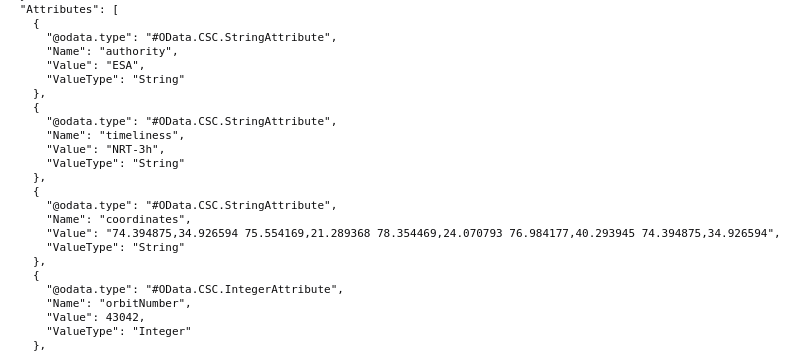
Expand option - Assets
To see a list of additional assets for products, including quicklooks, use value Assets:
https://datahub.wekeo.eu/odata/v1/Products?$filter=Collection/Name%20eq%20%27SENTINEL-3%27%20and%20contains(Name,%20%27SL_2_FRP___%27)&$expand=Assets
The list of assets is available as value of key Assets. For the first product found by query above (as of writing of this article), this list is as follows:
"Assets": [
{
"Type": "QUICKLOOK",
"Id": "312dbf31-85c6-4613-aefa-ed8f04e5c6eb",
"DownloadLink": "https://datahub.wekeo.eu/odata/v1/Assets(312dbf31-85c6-4613-aefa-ed8f04e5c6eb)/$value",
"S3Path": "/eodata/Sentinel-3/SLSTR/SL_2_FRP___/2020/11/27/S3A_SL_2_FRP____20201127T201256_20201127T201556_20201129T020232_0180_065_285_0900_LN2_O_NT_004.SEN3"
}
]
In this example, this list contains only one item which has the following Type: QUICKLOOK. The download link for that item is available as value of key DownloadLink:
https://datahub.wekeo.eu/odata/v1/Assets(312dbf31-85c6-4613-aefa-ed8f04e5c6eb)/$value
Note that you can download these assets using these links without having to prove your identity.
Expand option - Locations
Products can be available to download in extracted (uncompressed) and/or compressed form, depending on the product.
If you want to see what download methods are available for products you are searching for, assign value Locations to expand option:
https://datahub.wekeo.eu/odata/v1/Products?$filter=Collection/Name%20eq%20%27SENTINEL-1%27%20and%20contains(Name,%27RAW%27)&$orderby=ContentDate/Start%20desc&$top=10&$expand=Locations
You should now get a list of locations as value of key Locations. Each of these locations represents one of available ways to download a product and contains information such as size, checksum and download link.
For example, as of writing of this article, for the first product returned by query above, this list looks like this:
"Locations": [
{
"FormatType": "Compressed",
"DownloadLink": "https://datahub.wekeo.eu/odata/v1/Products(d695b74e-5f82-4b4c-95be-f08a631fac53)/$zip",
"ContentLength": 1575276240,
"Checksum": [
{
"Value": "46336ae3fd72617177b6d6bd6ee755b3",
"Algorithm": "MD5",
"ChecksumDate": "2024-05-28T10:54:29.721000Z"
}
],
"EvictionDate": "2024-06-27T11:00:26.387Z"
},
{
"FormatType": "Extracted",
"DownloadLink": "https:/datahub.wekeo.eu/data/v1/Products(d695b74e-5f82-4b4c-95be-f08a631fac53)/$value",
"ContentLength": 1575275488,
"Checksum": [
{
"Value": "054c188b645c4b8ce7ab7b65abc1a9f0",
"Algorithm": "MD5",
"ChecksumDate": "2024-05-28T11:01:34.881769Z"
},
{
"Value": "2c1f95bfc5f88a455061a41f689222512e620fbda8ea2cdea5f5206c32472644",
"Algorithm": "BLAKE3",
"ChecksumDate": "2024-05-28T11:01:37.330063Z"
}
],
"S3Path": "/eodata/Sentinel-1/SAR/IW_RAW__0S/2024/05/28/S1A_IW_RAW__0SDV_20240528T102453_20240528T102523_054070_06930F_897A.SAFE"
}
]
If you want to download compressed form of this product, you can use the following link:
https://datahub.wekeo.eu/odata/v1/Products(d695b74e-5f82-4b4c-95be-f08a631fac53)/$zip
To perform this download, you will need to prove your identity, contrary to situation when you are downloading assets as explained in section above. You can do it using a Keycloak token - see article linked in What To Do Next to learn more.
Select option
The Select option allows users to limit the requested properties to a specific subset for each product, e.g. to select products’ Name and Id:
https://datahub.wekeo.eu/odata/v1/Products?$select=Name,Id
The list of property names must be separated by a comma - it can also include an extra space. The order of attributes in the response is assigned by default and does not depend on the order of attributes specified in the user’s query.
The Id parameter is provided in the response by default, even if it is not defined in the select option.
Currently, those attributes are available:
Id |
Name |
ContentType |
ContentLength |
OriginDate |
PublicationDate |
ModificationDate |
Online |
EvictionDate |
S3Path |
Checksum |
ContentDate |
Footprint |
Geofootprint |
To select all available attributes, the * symbol can be used instead of listing each property name individually:
https://datahub.wekeo.eu/odata/v1/Products?$select=*
Listing product Nodes
You can explore files and folders found in a product without downloading it, even if you are not authorized.
Start by accessing the following URL:
https://datahub.wekeo.eu/odata/v1/Products(<PRODUCT_UUID>)/Nodes
where <PRODUCT_UUID> is ID of a product obtained by using a search query. One of methods which can be used for obtaining this ID is by accessing URL found in Query by name above. The ID can then be found as a value of key Id.
Once you have found the ID of the product and accessed the URL ending with the phrase Nodes mentioned above, you should see (as value of key uri) link which allows you to view contents of root directory of the product.
Links to files and folders can be found as values of keys uri. You can use them to go further down the directory structure.
Basically, you can explore products with the following URL patterns:
https://datahub.wekeo.eu/odata/v1/Products(<PRODUCT_UUID>)/Nodes
https://datahub.wekeo.eu/odata/v1/Products(<PRODUCT_UUID>)/Nodes(<NODE_NAME>)/Nodes
https://datahub.wekeo.eu/odata/v1/Products(<PRODUCT_UUID>)/Nodes(<NODE_NAME>)/Nodes(<NODE_NAME>)/Nodes
where
- <PRODUCT_UUID>
is ID of the product obtained by search query, and
- <NODE_NAME>
is name of element (regular file or directory) inside product returned from previous listing response.
Each of the nodes represents file or folder found within the product.
Only nodes that are folders can have their contents listed. If a folder is empty, you will receive an empty list:
{"result":[]}
Attempting to list a Node for a file also returns an empty list.
Example:
Let’s say that we want to explore the product S2A_MSIL1C_20180927T051221_N0206_R033_T42FXL_20180927T073143.SAFE. First, we must find its ID. One way to achieve this goal is by using method from section Query by name above. In this case, the link used for obtaining ID of our product is:
https://datahub.wekeo.eu/odata/v1/Products?$filter=Name eq 'S2A_MSIL1C_20180927T051221_N0206_R033_T42FXL_20180927T073143.SAFE'
The output should look like this:
{"@odata.context":"$metadata#Products","value":[{"@odata.mediaContentType":"application/octet-stream","Id":"db0c8ef3-8ec0-5185-a537-812dad3c58f8","Name":"S2A_MSIL1C_20180927T051221_N0206_R033_T42FXL_20180927T073143.SAFE","ContentType":"application/octet-stream","ContentLength":0,"OriginDate":"2018-09-27T09:58:32.232Z","PublicationDate":"2018-09-27T10:00:58.635Z","ModificationDate":"2018-09-27T10:00:58.635Z","Online":true,"EvictionDate":"","S3Path":"/eodata/Sentinel-2/MSI/L1C/2018/09/27/S2A_MSIL1C_20180927T051221_N0206_R033_T42FXL_20180927T073143.SAFE","Checksum":[],"ContentDate":{"Start":"2018-09-27T05:12:21.024Z","End":"2018-09-27T05:12:21.024Z"},"Footprint":"geography'SRID=4326;POLYGON ((71.341364137137 -48.727041539228, 71.646935006865 -48.789996101558, 71.593710420137 -48.929941890079, 71.537783906556 -49.075177891591, 71.48146556012 -49.220381137077, 71.424930990672 -49.365672690881, 71.368169948403 -49.511156280189, 71.310581782625 -49.656891295565, 71.287247481622 -49.715681890939, 70.387675347677 -49.732377517566, 70.360279246284 -48.744984111698, 71.341364137137 -48.727041539228))'","GeoFootprint":{"type":"Polygon","coordinates":[[[71.341364137137,-48.727041539228],[71.646935006865,-48.789996101558],[71.593710420137,-48.929941890079],[71.537783906556,-49.075177891591],[71.48146556012,-49.220381137077],[71.424930990672,-49.365672690881],[71.368169948403,-49.511156280189],[71.310581782625,-49.656891295565],[71.287247481622,-49.715681890939],[70.387675347677,-49.732377517566],[70.360279246284,-48.744984111698],[71.341364137137,-48.727041539228]]]}}]}
As you can see from the output, the ID of this product is db0c8ef3-8ec0-5185-a537-812dad3c58f8. The link used for exploring the product will look like this:
https://datahub.wekeo.eu/odata/v1/Products(db0c8ef3-8ec0-5185-a537-812dad3c58f8)/Nodes
Response:
{
"result":[
{
"Id":"S2A_MSIL1C_20180927T051221_N0206_R033_T42FXL_20180927T073143.SAFE",
"Name":"S2A_MSIL1C_20180927T051221_N0206_R033_T42FXL_20180927T073143.SAFE",
"ContentLength":0,
"ChildrenNumber":9,
"Nodes":{
"uri":"https://zipper.wekeo.eu/odata/v1/Products(db0c8ef3-8ec0-5185-a537-812dad3c58f8)/Nodes(S2A_MSIL1C_20180927T051221_N0206_R033_T42FXL_20180927T073143.SAFE)/Nodes"
}
}
]
}
Every Listed Node has uri field, which lists its children.
Access the only uri address visible in output above, which is:
https://zipper.wekeo.eu/odata/v1/Products(db0c8ef3-8ec0-5185-a537-812dad3c58f8)/Nodes(S2A_MSIL1C_20180927T051221_N0206_R033_T42FXL_20180927T073143.SAFE)/Nodes
You should now see the list of items from the root directory of the product. These are some (not all) of them:
{
"result": [
{
"Id": "AUX_DATA",
"Name": "AUX_DATA",
"ContentLength": 0,
"ChildrenNumber": 0,
"Nodes": {
"uri": "https://zipper.wekeo.eu/odata/v1/Products(db0c8ef3-8ec0-5185-a537-812dad3c58f8)/Nodes(S2A_MSIL1C_20180927T051221_N0206_R033_T42FXL_20180927T073143.SAFE)/Nodes(AUX_DATA)/Nodes"
}
},
{
"Id": "DATASTRIP",
"Name": "DATASTRIP",
"ContentLength": 0,
"ChildrenNumber": 1,
"Nodes": {
"uri": "https://zipper.wekeo.eu/odata/v1/Products(db0c8ef3-8ec0-5185-a537-812dad3c58f8)/Nodes(S2A_MSIL1C_20180927T051221_N0206_R033_T42FXL_20180927T073143.SAFE)/Nodes(DATASTRIP)/Nodes"
}
},
{
"Id": "GRANULE",
"Name": "GRANULE",
"ContentLength": 0,
"ChildrenNumber": 1,
"Nodes": {
"uri": "https://zipper.wekeo.eu/odata/v1/Products(db0c8ef3-8ec0-5185-a537-812dad3c58f8)/Nodes(S2A_MSIL1C_20180927T051221_N0206_R033_T42FXL_20180927T073143.SAFE)/Nodes(GRANULE)/Nodes"
}
}
]
}
Let’s suppose that you want to explore the contents of DATASTRIP directory of that product. To do that, access the following link visible in the output above:
https://zipper.wekeo.eu/odata/v1/Products(db0c8ef3-8ec0-5185-a537-812dad3c58f8)/Nodes(S2A_MSIL1C_20180927T051221_N0206_R033_T42FXL_20180927T073143.SAFE)/Nodes(DATASTRIP)/Nodes
This directory contains only one subdirectory:
{
"result": [
{
"Id": "DS_EPAE_20180927T073143_S20180927T051218",
"Name": "DS_EPAE_20180927T073143_S20180927T051218",
"ContentLength": 0,
"ChildrenNumber": 2,
"Nodes": {
"uri": "https://zipper.wekeo.eu/odata/v1/Products(db0c8ef3-8ec0-5185-a537-812dad3c58f8)/Nodes(S2A_MSIL1C_20180927T051221_N0206_R033_T42FXL_20180927T073143.SAFE)/Nodes(DATASTRIP)/Nodes(DS_EPAE_20180927T073143_S20180927T051218)/Nodes"
}
}
]
}
Accessing that subdirectory shows that it contains one file and one folder:
{
"result": [
{
"Id": "MTD_DS.xml",
"Name": "MTD_DS.xml",
"ContentLength": 3116641,
"ChildrenNumber": 0,
"Nodes": {
"uri": "https://zipper.wekeo.eu/odata/v1/Products(db0c8ef3-8ec0-5185-a537-812dad3c58f8)/Nodes(S2A_MSIL1C_20180927T051221_N0206_R033_T42FXL_20180927T073143.SAFE)/Nodes(DATASTRIP)/Nodes(DS_EPAE_20180927T073143_S20180927T051218)/Nodes(MTD_DS.xml)/Nodes"
}
},
{
"Id": "QI_DATA",
"Name": "QI_DATA",
"ContentLength": 0,
"ChildrenNumber": 5,
"Nodes": {
"uri": "https://zipper.wekeo.eu/odata/v1/Products(db0c8ef3-8ec0-5185-a537-812dad3c58f8)/Nodes(S2A_MSIL1C_20180927T051221_N0206_R033_T42FXL_20180927T073143.SAFE)/Nodes(DATASTRIP)/Nodes(DS_EPAE_20180927T073143_S20180927T051218)/Nodes(QI_DATA)/Nodes"
}
}
]
}
API Error Handling
After performing a request, the server may reject it and return an error code along with relevant information. The most common status codes caused by user-side issues include:
400 Bad request
401 Unauthorized
403 Forbidden
422 Unprocessable Entity
Status code: 400 Bad request
Example response
400 Bad Request
{
"detail": {
"message": "Invalid field: Nmae",
"request_id": "8e8f7bae-0487-412b-b70a-f486d0d6fd04"
}
}
Error indicates that the server could not understand the request due to incorrect syntax or formatting. The message provides information, allowing quicker identification of where a correction is needed and what it concerns, e.g.:
“message”: “Invalid field: Nmae”
“message”: “Error during parsing at index 4”
Before resubmitting the request, the user should review OData documentation regarding query structure and correct the syntax.
Status code: 403 Forbidden
Error does not return a message. Its occurrence is related to the lack of access to the data when an invalid or expired token is provided.
Before resubmitting the query, the user should ensure that they have access to the requested data and are using the right Bearer Token.
Status code: 422 Unprocessable Entity
Example response
422 Unprocessable Entity
{
"detail": [
{
"type": "less_than_equal",
"loc": [
"query",
"$skip"
],
"msg": "Input should be less than or equal to 10000",
"input": "10001",
"ctx": {
"error": {}
}
}
]
}
Error indicates a failure of semantic validation due to the “skip”, “top” or “count” parameter being set to a value out of range, or because a product Id is invalid. The query syntax is correct. The returned message contains details about the identified issue.
Before resubmitting the request, the user should review the documentation and follow the instructions provided in the message.
OpenSearch
Using OpenSearch interface to query Data Catalogue
Important
Due to the fact that offset is not a recommended form of searching repository pages, we had to implement limit to a maximum of 200k. The requests over the limit will be rejected with the code 400. We encourage you to limit your inquiries by geographic or temporal area.
All queries may be executed as simple HTTP-Get calls, by typing the query in web browser address line, by using any HTTP client, e.g. curl or wget, or from inside of users’ program. The database is accessible free and anonymously (open for anonymous access for everyone, no authorization is used) It may be accessed both from the internal network (virtual machines in the cloud) and from outside, e.g. your home computer. Note, that the actual EO data themselves are restricted to authorized users, only the Data Catalogue is open.
General rules
The queries produce results in JSON format. Base URL:
https://datahub.wekeo.eu/resto/api/collections/search.json?
Most queries are case-sensitive.
Collections
The data are organized in so-called collections, corresponding to various satellites. A query may search for data in all collections, or in one particular collection only. If only one satellite is in the field of interest, the second approach is faster and more efficient, than filtering the general query. For example, to find 10 most recent Sentinel-2 products with cloud cover below 10%, the query should look like:
$ wget -O - "https://datahub.wekeo.eu/resto/api/collections/Sentinel2/search.json?cloudCover=[0,10]&startDate=2022-06-11&completionDate=2022-06-22&maxRecords=10"
while if the collection field is missing in the URL, the products from all the satellites are returned:
$ wget -O - "https://datahub.wekeo.eu/resto/api/collections/search.json?cloudCover=[0,10]&startDate=2022-06-11&completionDate=2022-06-22&maxRecords=10"
As for today the following collections are defined and may be used:
Sentinel1 or SENTINEL-1
Sentinel2 or SENTINEL-2
Sentinel3 or SENTINEL-3
Sentinel5P or SENTINEL-5P
Sentinel6 or SENTINEL-6
Landsat8 or LANDSAT-8
Landsat7 or LANDSAT-7
Landsat5 or LANDSAT-5
Envisat or ENVISAT
Note, that collection names vary a bit from satellite names, as they are used in EO Data repository. For example, the collection is named Sentinel2, while in the repository its data are located within /eodata/Sentinel-2/…. branch of the repository tree.
Output sorting and limiting
By default, maximum 20 products are returned only. You may change the limit (beware of long execution time for queries about thousands of products), using the phrase:
- maxRecords=nnn
If the query is very general and the number of matching products is large, the next pages of products may be retrieved
- page=nnn
You may also change the order of how the products are presented, using the phrase like
- sortParam=startDate
will sort the output by observation date. The following orderings are implemented:
- startDate
The date when the observation was made (start)
- completionDate
The date when the observation was made (end)
- published
The date when the product got published in our repository
each of them may be accompanied by
sortOrder=ascending or sortOrder=descending
For example the query
https://datahub.wekeo.eu/resto/api/collections/Sentinel2/search.json?startDate=2021-07-01&completionDate=2021-07-31&sortParam=startDate&maxRecords=20
will return 20 products from July 2021, while the following query would return the next 20:
https://datahub.wekeo.eu/resto/api/collections/Sentinel2/search.json?startDate=2021-07-01&completionDate=2021-07-31&sortParam=startDate&maxRecords=20&page=2
Formal queries
The formal query is invoked as a sequence of sub phrases, separated by &. The result is a conjunction of all sub phrases. It is impossible to use an alternative in the question. The query must be specified as a formal query.
The example of formal query - about cloudless (cloud cover lower or equal to 10%) products for a specific location:
https://datahub.wekeo.eu/resto/api/collections/Sentinel2/search.json?cloudCover=[0,10]&startDate=2021-06-21&completionDate=2021-09-22&lon=21.01&lat=52.22
The queries are in form param=value or param=[minvalue,maxvalue]. Most of the parameters are common for all collections, but some are specific for some them (e.g. cloudCover applies to optical satellites, but polarisation applies to radar ones), or just single one.
Geography and time-frame
The common set of parameters are:
- startDate, completionDate
the date limits of the observation. The time may also be specified, e.g. 2021-10-01T21:30:00Z
- publishedAfter, publishedBefore
the date limits when the product was published in our repository
- lon, lat
geographical position, expressed in military style (EPSG:4326, as decimal fraction of degrees, positive for eastern latitude and northern longitude)
- radius
region of interest, defined as a circle with centre in point determined by the longitude and latitude with radius expressed in meters (it won’t work with point manually selected in EOFinder/Data Explorer)
- geometry
region of interest, defined as WKT string (POINT, POLYGON, etc.)
- box
region of interest, defined as the rectangle with given (west,south,east,north) values
Volatile features
Some terrain-like feature masks are not permanent but describing a single scene only. The most commonly used such feature is cloudiness, or cloudCover, which is defined for most of the products coming from optical sensors. For example:
cloudCover=[0,10]
selects only those scenes, which are covered by clouds by no more than 10%.
Caution: to be meaningful, the cloudiness must be provided with each product, while in many products is missing. If the cloudiness is unknown for the scene, it is marked by a value of 0 or -1. cloudCover=0 is therefore ambiguous: it may either mean totally cloudless sky or the cloudy scene for which cloud cover had not been estimated during original data processing.
Satellite features
- instrument
meaningful only for satellites equipped with multiple instruments. The possible values are satellite specific.
- productType
the actual types possible are specific for every satellite.
- sensorMode
also satellite and sensor specific. E.g. (for Sentinel-1): sensorMode=EW
- orbitDirection
ASCENDING or DESCENDING. For most heliosynchronous satellites descending orbits means the day scenes, while ascending means night ones. For many optical satellites (e.g. Sentinel-2) only day scenes are published.
- resolution
expected spatial resolution of the product defined in meters.
- status:
ONLINE or OFFLINE
Some additional parameters are strictly satellite-specific, e.g. polarisation, which is defined only for Sentinel-1.
For every satellite (collection) its set of query-able parameters may be obtained by a query like:
https://datahub.wekeo.eu/resto/api/collections/Sentinel1/describe.xml
The resulting XML file provides full list of the parameters for the collection, with their very brief descriptions.
API Error Handling
After performing a request, the server may reject it and return an error code along with relevant information. The most common status codes caused by user-side issues include:
400 Bad request
401 Unauthorized
403 Forbidden
Status code: 400 Bad request
Example response
400 Bad Request
{
"detail": {
"ErrorMessage": "Unknown query parameter(s).",
"ErrorCode": 400,
"ErrorDetail": [
{
"loc": [
"productsIdentifier"
],
"msg": "Query parameters do not exist or are not available for specified collection."
}
],
"RequestID": "822b494c-98c1-4c3e-8be7-0221136fc91f"
}
}
Error indicates that the server could not understand the request due to incorrect syntax, improper formatting, or use of invalid parameters or attributes.
The message provides information, allowing quicker identification of where a correction is needed and what it concerns, e.g.:
“msg”: “Query parameters do not exist or are not available for specified collection.”
“msg”: “Query parameters do not exist.”
“msg”: “Input should be a valid UUID, invalid character: expected an optional prefix of urn:uuid: followed by [0-9a-fA-F-], found % at 32.”}],”
Before resubmitting the request, the user should review the documentation regarding query structure and correct the syntax.
Status code: 401 Unauthorized
Example response
401 Unauthorized
{
"error": "invalid_grant",
"error_description": "Invalid user credentials"
}
Error indicates that invalid credentials were provided during token generation.
Status code: 403 Forbidden
Error does not return a message. Its occurrence is related to the lack of access to the data when an invalid or expired token is provided.
Before resubmitting the query, the user should ensure that they have access to the requested data and are using the right Bearer Token.
DeletedProducts OData API
The DeletedProducts OData endpoint allows users to access information about the deleted products in the Catalogue. This endpoint provides a convenient way to retrieve details about the products that have been deleted from the Catalogue. By utilizing the supported operations and filtering options, users can efficiently access the required deleted products’ details. For the DeletedProducts OData endpoint, requests should be built the same way as for the OData Products endpoint, with the change in the URL Products to DeletedProducts.
Endpoint URL
The Deleted OData endpoint can be accessed using the following URL:
https://datahub.wekeo.eu/odata/v1/DeletedProducts
Query structure
The DeletedProducts OData endpoint supports the same searching options as a standard OData Products endpoint. For more information, please go to section query structure above.
HTTP Request
https://datahub.wekeo.eu/odata/v1/DeletedProducts?$filter=not contains(Name,'S1') and DeletionDate gt 2023-04-01T00:00:00.000Z and DeletionDate lt 2023-05-30T23:59:59.999Z&$orderby=DeletionDate&$top=20
PERFORMANCE NOTE
To accelerate the query performance, it is strongly recommended to limit the query by specified dates, e.g.:
DeletionDate gt 2022-05-03T00:00:00.000Z and DeletionDate lt 2023-05-03T00:00:00.000Z
Filter option
To search for products by properties a filter should be built as explained in section about filter options above.
The acceptable products’ properties for OData DeletedProducts endpoint are:
Name - search for a specific product by its exact name
Id - search for a specific product by its id
DeletionDate - search by deletion date
DeletionCause - search by deletion cause
Collection/Name - search within a specific collection
OriginDate - search by origin date
ContentDate/Start and ContentDate/End - search by sensing date
Footprint - search by geographic criteria
Attributes - search by product’s attributes
Query by name
To search for a deleted product by its exact name:
HTTP Request
https://datahub.wekeo.eu/odata/v1/DeletedProducts?$filter=Name eq 'S2A_MSIL1C_20210404T112111_N0500_R037_T31VEG_20230209T101305.SAFE'
Query by ID
To search for a deleted product by its Id:
HTTP Request
https://datahub.wekeo.eu/odata/v1/DeletedProducts(29008eb1-1a51-48a8-9aec-288b00f7debe)
Query by deletion date
To search for products deleted between two inclusive interval dates:
HTTP Request
https://datahub.wekeo.eu/odata/v1/DeletedProducts?$filter=DeletionDate ge 2023-04-26T00:00:00.000Z and DeletionDate le 2023-04-27T23:59:59.999Z
Query by deletion cause
To search for products deleted from specific reason:
HTTP Request
https://datahub.wekeo.eu/odata/v1/DeletedProducts?$filter=DeletionCause eq 'Duplicated product' or DeletionCause eq 'Corrupted product'
Allowed values of the DeletionCause parameter are:
Duplicated product
Missing checksum
Corrupted product
Obsolete product/Other
Query by collection of products
To search for deleted products within a specific collection:
HTTP Request
https://datahub.wekeo.eu/odata/v1/DeletedProducts?$filter=Collection/Name eq 'SENTINEL-2' and DeletionDate gt 2023-04-01T00:00:00.000Z and DeletionDate lt 2023-09-30T23:59:59.999Z
For available collections please refer to Link. Also, please note that it is possible that none of the products have been deleted from the available collections.
Query by sensing date
To search for deleted products acquired between two dates:
HTTP Request
https://datahub.wekeo.eu/odata/v1/DeletedProducts?$filter=ContentDate/Start gt 2021-09-01T00:00:00.000Z and ContentDate/End lt 2021-09-01T00:05:00.000Z
Query by Geographic Criteria
To search for deleted products intersecting the specified polygon:
HTTP Request
https://datahub.wekeo.eu/odata/v1/DeletedProducts?$filter=OData.CSC.Intersects(area=geography'SRID=4326;POLYGON ((-75.000244 -42.4521508418609, -75.000244 -43.4409190460844, -73.643585 -43.432873907284, -73.66513 -42.4443775132447, -75.000244 -42.4521508418609))') and ContentDate/Start gt 2021-01-01T00:00:00.000Z and ContentDate/End lt 2021-04-01T23:59:59.999Z
Query by attributes
To search for products by attributes it is necessary to build a filter with the specified structure as defined Link
HTTP Request
https://datahub.wekeo.eu/odata/v1/DeletedProducts?$filter=Attributes/OData.CSC.IntegerAttribute/any(att:att/Name eq 'orbitNumber' and att/OData.CSC.IntegerAttribute/Value eq 10844) and attributes/OData.CSC.StringAttribute/any(att:att/Name eq 'orbitDirection' and att/OData.CSC.StringAttribute/Value eq 'ASCENDING')
Additional options
Here are the additional options for deleted products query:
Orderby option
Orderby option works the same way as explained in section orderby, above.
For OData DeletedProducts endpoint, acceptable arguments for this option are:
ContentDate/Start, ContentDate/End
DeletionDate
HTTP Request
https://datahub.wekeo.eu/odata/v1/DeletedProducts?$filter=contains(Name,'S1A_EW_GRD') and DeletionDate gt 2023-04-01T00:00:00.000Z and DeletionDate lt 2023-05-30T23:59:59.999Z&$orderby=DeletionDate desc
Expand option
Expand option enables users to see the full metadata of each returned result.
The acceptable arguments for this option:
Attributes
To see the metadata of the results:
HTTP Request
https://datahub.wekeo.eu/odata/v1/DeletedProducts?$filter=contains(Name,'S2A') and DeletionDate gt 2023-04-01T00:00:00.000Z and DeletionDate lt 2023-05-30T23:59:59.999Z&$expand=Attributes
Skip option
Skip option can be used as defined in section skip option above.
HTTP Request
https://datahub.wekeo.eu/odata/v1/DeletedProducts?$filter=contains(Name,'S2A') and ContentDate/Start ge 2021-04-01T00:00:00.000Z and ContentDate/Start le 2021-04-30T23:59:59.999Z&$skip=30
Top option
Top option can be used as defined in section top option above.
HTTP Request
https://datahub.wekeo.eu/odata/v1/DeletedProducts?$filter=contains(Name,'S1A_EW_GRD') and ContentDate/Start ge 2021-09-01T00:00:00.000Z and ContentDate/Start le 2021-09-30T23:59:59.999Z&$top=40
Count option
Count option can be used as defined in section count option above.
HTTP Request
https://datahub.wekeo.eu/odata/v1/DeletedProducts?$filter=contains(Name,'S1A_EW_GRD') and DeletionDate gt 2023-04-01T00:00:00.000Z and DeletionDate lt 2023-05-30T23:59:59.999Z&$orderby=DeletionDate desc&$count=True
What To Do Next
To learn how to download a single file from a product or a full product as a ZIP archive, check this article: /eodata/Using-curl-and-wget-to-download-EODATA-products-from-WEkEO-Elasticity